Setup time: 5 Min
1. Create UptimeRobot Integration on All Quiet
Create a UptimeRobot integration
- Click on the
Integrations > InboundTab. - Click on
Create New Integration.
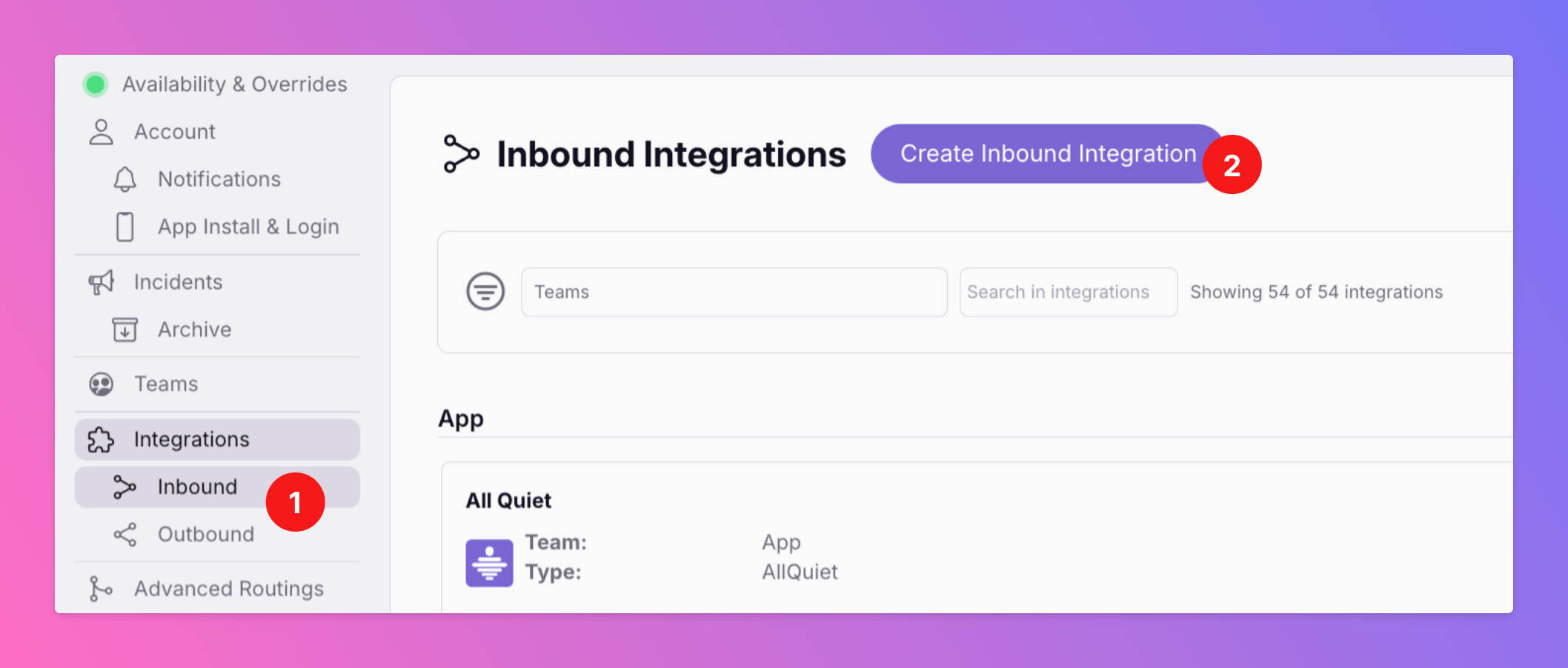
Select UptimeRobot for the integration’s type
- Enter a display name for your UptimeRobot integration, e.g. “UptimeRobot”.
- Select the integration’s team.
- Select
UptimeRobotas the type. - Click
Create Inbound Integration.
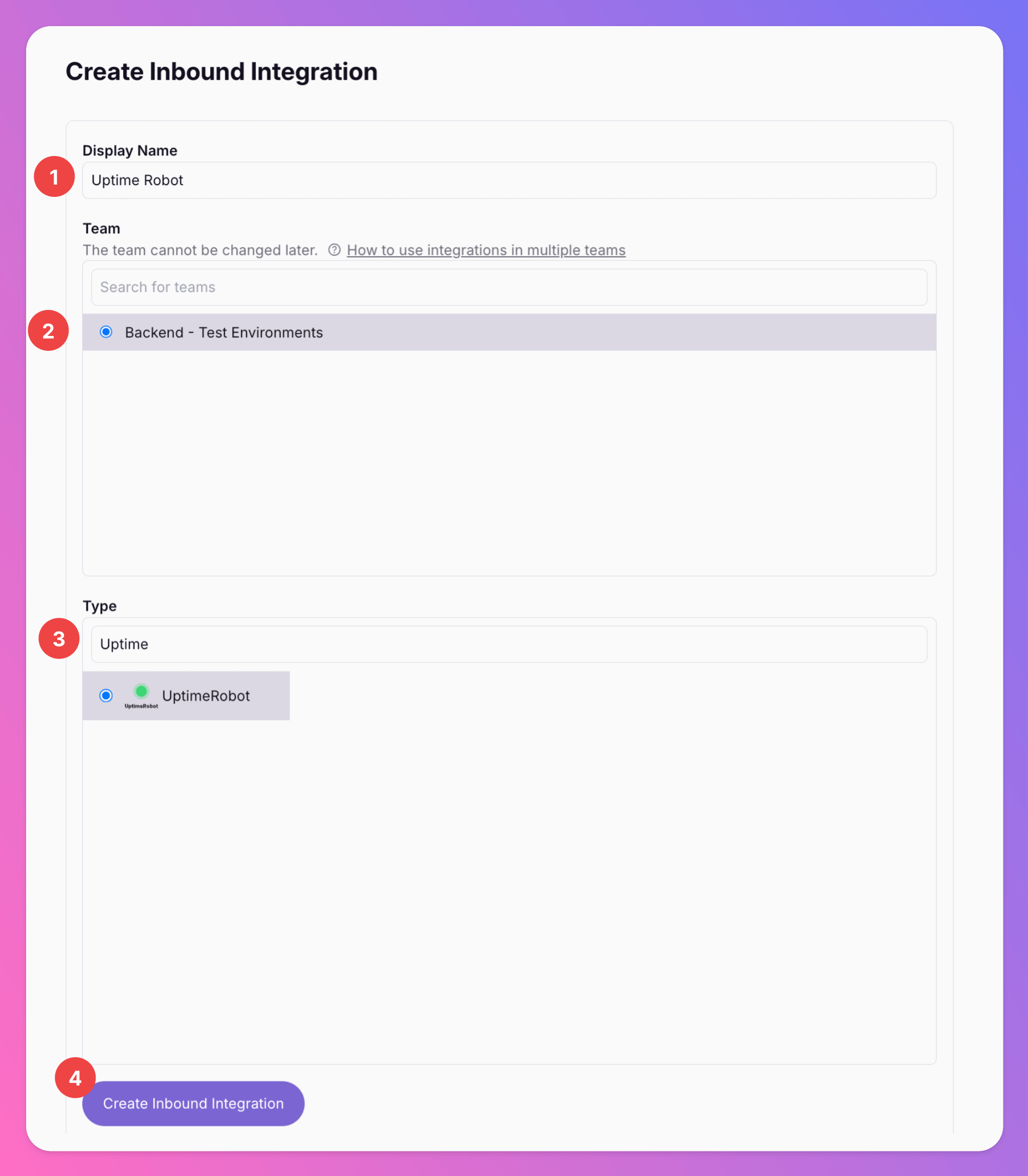
Get the All Quiet webhook URL
After creating the webhook integration on AllQuiet, you can view and copy the URL of the newly generated webhook. You will require this URL in step 2 when configuring the webhook integration on UptimeRobot.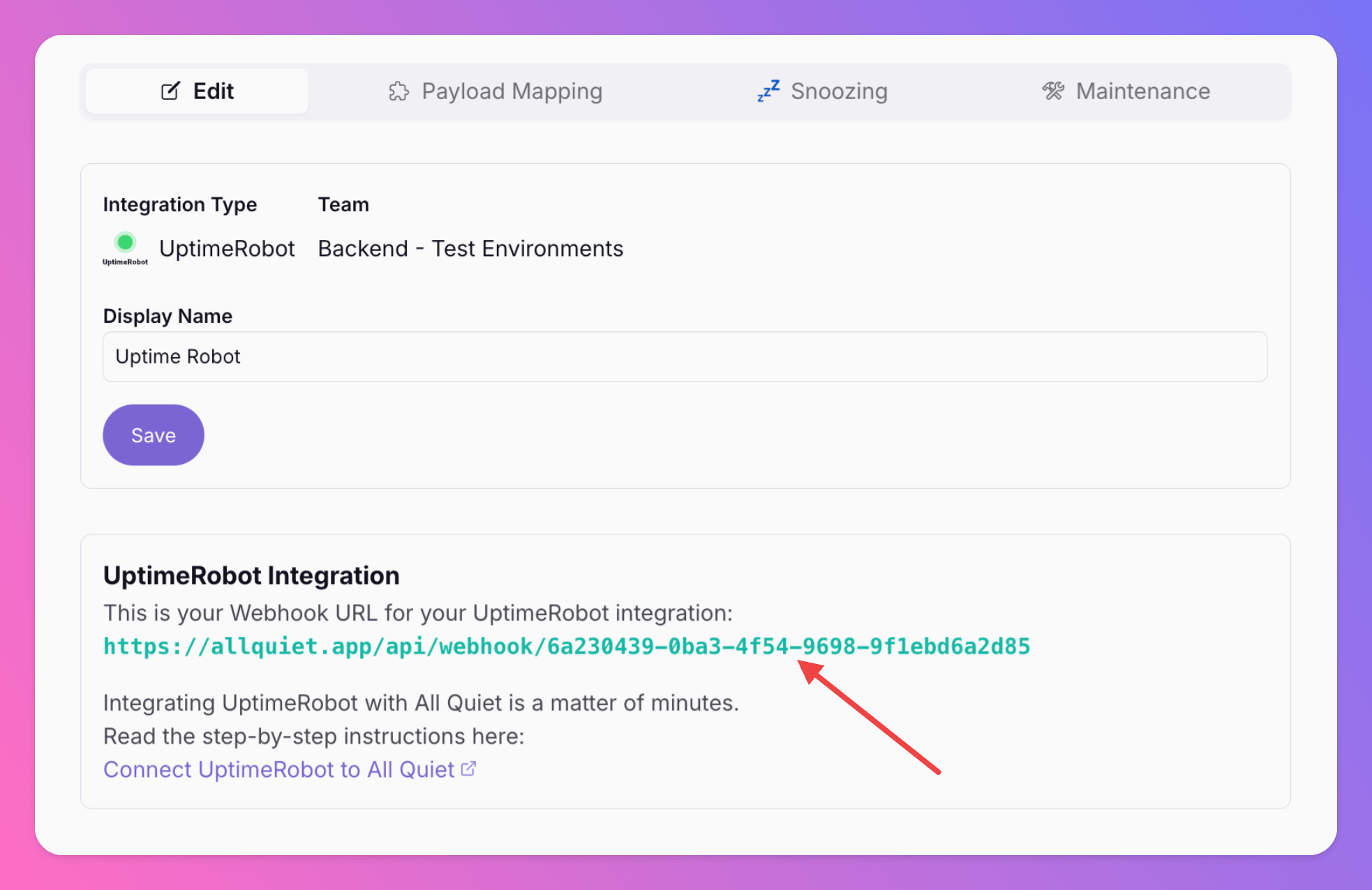
2. Configure UptimeRobot
The following steps will be done on the UptimeRobot platform. So, log in to UptimeRobot with your account.Install Webhook integration
- In the sidebar select
Integrations & API - Scroll down to
Webhookand select it.
Add Webhook integration.
- In the
Webhook URLfield, enter the webhook URL that you generated in step one of the All Quiet integration setup. - “Send default variables”: Select “As query string of webhook URL” toggle.
- Select which events you would like to be notified about via the webhook.
- Save your new webhook integration by clicking “Create integration”.
Test your setup
Now, it’s time to test your setup by sending a notification to All Quiet. This will help you inspect the payload that UptimeRobot sends and eventually map it to an incident on All Quiet. Here’s how to do it:- Select one of your Monitors
- Click on
Test Notification. - Select
Send to attached integrationstoggle and click onSend test notifications
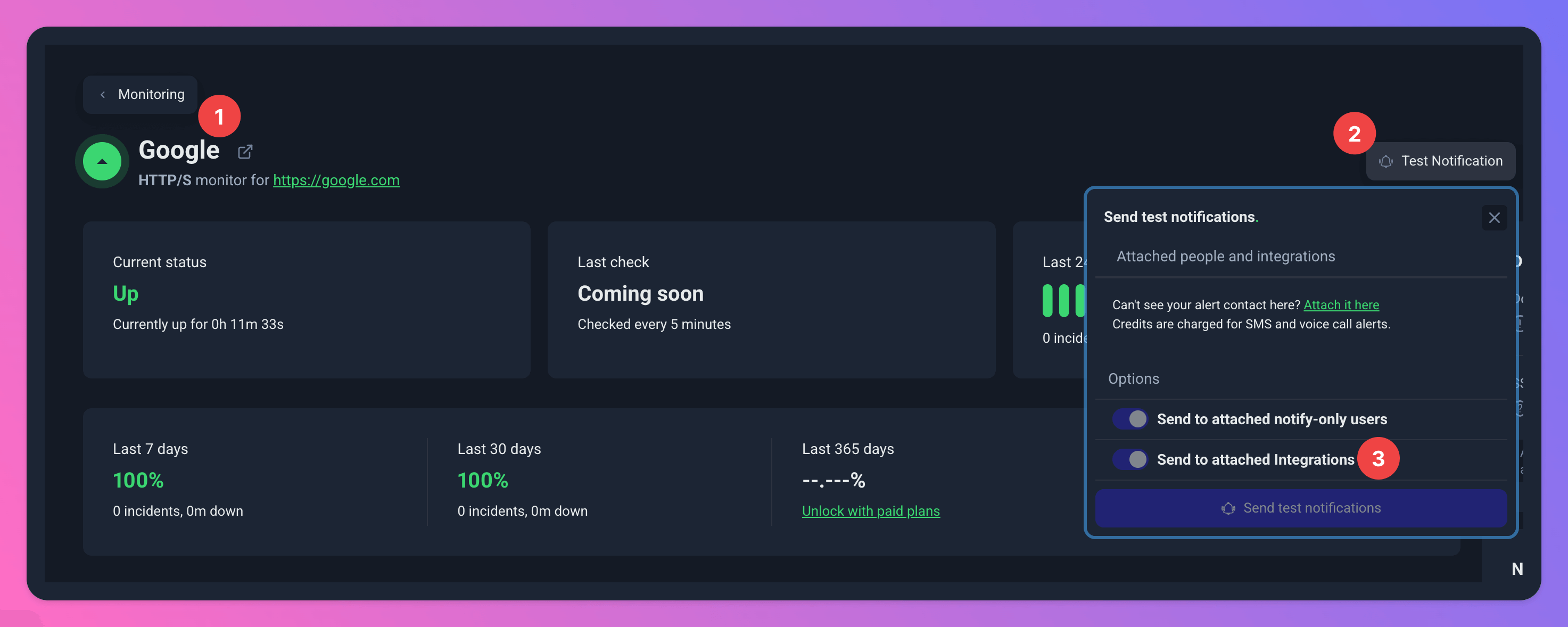
3. Map UptimeRobot payload to All Quiet incident
Great news, we’re almost finished with setting up your UptimeRobot integration! 🥳 To complete the process, simply go to your All Quiet dashboard and locate the integration you’ve created.- Once there, you’ll find a
Latest payloadssection showing you test notification(s) sent by UptimeRobot. - The currently selected payload is in the
Selected Payloadeditor. - From there, you can easily map the payload to an All Quiet incident. The mapping attributes are configured out of the box, but you can always change them to your specific requirements.
- Below you can see the preview of an All Quiet incident created form your UptimeRobot monitor based on your selected payload and mapping.
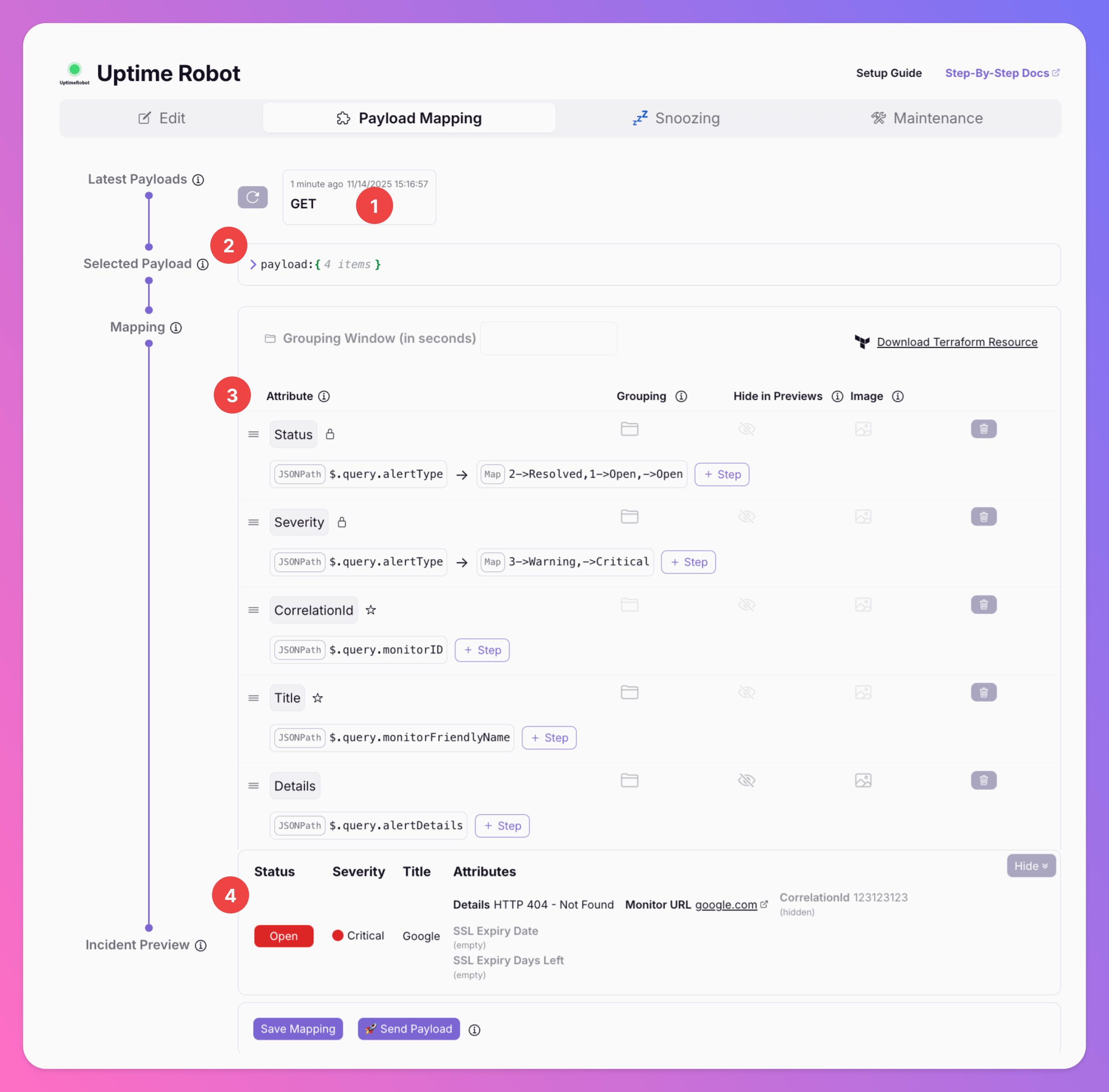
UptimeRobot monitors are now integrated with All Quiet, enhancing your website’s monitoring and alert management capabilities through an easy-to-use platform and mobile apps.